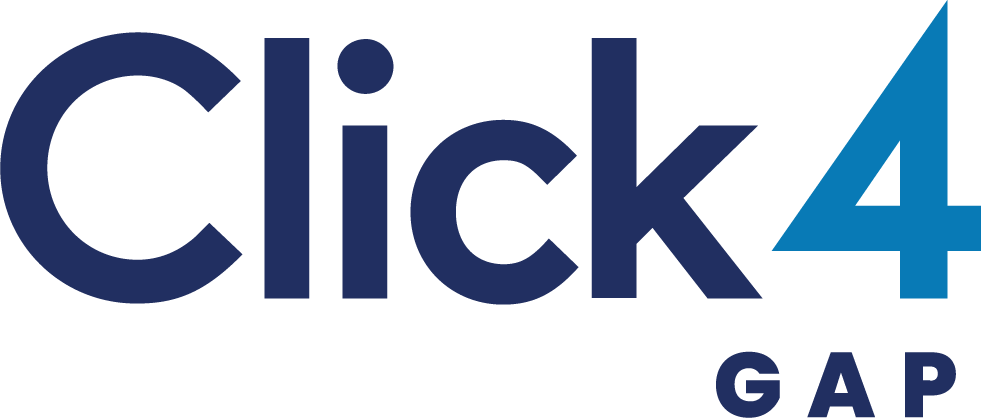What Is Android Auto? Your Guide To In-Car Tech
What is Android Auto and How Does Android Auto Work?
Android Auto is a mobile app developed by Google, designed to provide a safer and smarter way to use your smartphone while driving. By projecting a simplified version of your phone’s interface onto your car’s infotainment system, Android Auto allows you to access your favorite apps, make calls, send messages, and navigate with ease – all without taking your eyes off the road.
Features of Android Auto
Navigation
One of the key features of Android Auto is its navigation capabilities. With Google Maps integration, drivers can receive real-time traffic updates, directions, and estimated arrival times. In addition, Android Auto supports other navigation apps like Waze for a more personalised experience.
Communication
Staying connected while driving is important, but safety always comes first. Android Auto makes it easy to communicate hands-free by allowing you to make calls, send and receive messages, and even use apps like WhatsApp and Messenger through voice commands.
Music and Audio
Android Auto offers a wide range of music and audio apps, such as Spotify, Pandora, and Google Play Music. This allows you to listen to your favorite tunes, podcasts, and audiobooks while on the road. You can also control playback and access your playlists using voice commands.
Voice Control
Google Assistant is at the heart of Android Auto, providing a seamless hands-free experience. With voice commands, you can easily control various features, like navigation, communication, and music, without the need to touch your phone or the car’s infotainment system.
Setting Up Android Auto
Requirements
To use Android Auto, you’ll need a smartphone running Android 6.0 (Marshmallow) or higher and a compatible car or aftermarket head unit. Additionally, you’ll need a USB cable to connect your smartphone to your car’s infotainment system.
Installation Process
To set up Android Auto, follow these steps:
- Download the Android Auto app from the Google Play Store on your smartphone.
- Connect your smartphone to your car’s infotainment system using a USB cable.
- Follow the on-screen instructions to complete the setup process.
—–
Related Reading: What Is Apple CarPlay? Your Guide To In-Car Tech
—–
How Android Auto Works
Connecting Your Smartphone
Once you’ve installed the Android Auto app and connected your smartphone to your car’s infotainment system, Android Auto will automatically launch. If it doesn’t, you can manually open the app on your phone or select Android Auto from your car’s infotainment menu.
Android Auto Interface
The Android Auto interface is designed to be simple and easy to use. The home screen displays essential information, like weather, time, and recent notifications. The bottom of the screen features a navigation bar with shortcuts to various functions, such as navigation, phone calls, and audio controls.
Google Assistant Integration
Google Assistant is deeply integrated into Android Auto, allowing you to control various functions using voice commands. Simply say “Hey Google” or press the microphone icon on your car’s infotainment system to activate Google Assistant. You can then ask for directions, make a call, send a message, or control music playback without taking your hands off the wheel.
Android Auto-Compatible Apps
Android Auto supports a wide range of apps specifically designed for in-car use. These apps are optimised for the car’s infotainment system, with larger buttons and simplified interfaces. Some popular Android Auto-compatible apps include:
- Google Maps
- Waze
- Spotify
- Pandora
- Messenger
- Audible
Android Auto Vs. Apple CarPlay
Android Auto is designed for Android smartphones, while Apple CarPlay caters to iPhone users. Both systems offer similar features, such as navigation, communication, and music playback. The primary difference between the two lies in the apps and services they support. For instance, Android Auto uses Google Maps for navigation, while Apple CarPlay relies on Apple Maps.
While both systems aim to provide a seamless and safe driving experience, your choice between the two will largely depend on your smartphone preference and the apps you use most frequently.
Safety and Privacy Concerns
Safety is a top priority for Android Auto. The simplified interface, voice commands, and hands-free controls are designed to minimise distractions and allow drivers to focus on the road. Additionally, Android Auto only supports apps that have been specifically optimised for in-car use, further reducing the risk of distraction.
Privacy is also an important consideration. Android Auto does collect some data, such as location and usage information, to improve its services. However, Google has implemented several measures to protect user privacy, including anonymising data and allowing users to manage their privacy settings.
Conclusion
Android Auto is a valuable tool for drivers, offering a safer and more convenient way to access smartphone features while on the road. With its simplified interface, voice controls, and support for a wide range of apps, Android Auto enhances the driving experience without compromising safety or privacy.
—–
Related Reading: What Is The Law On Mobile Phones Whilst Driving?
—–
Android Auto Frequently Asked Questions
What is Android Auto, and how does it work with my car?
Android Auto is a cutting-edge technology developed by Google that integrates your Android smartphone with your car’s infotainment system. By connecting your phone to your car via a USB cable or wireless connection, you can access features like navigation, music, and hands-free calling and messaging, all while maintaining a safer driving experience.
Is my vehicle compatible with Android Auto?
To determine if your car supports Android Auto, consult your vehicle’s owner manual or visit the Android Auto compatibility website. Most modern cars with an infotainment system from 2015 onwards are compatible, but it’s always best to check for specific details.
Is my phone Android Auto compatible?
Android Auto is compatible with smartphones running Android 6.0 (Marshmallow) or higher. To ensure the best user experience, it’s recommended to use a device with at least 2 GB of RAM and a high-quality USB cable for a reliable connection.
How do I set up Android Auto on my smartphone and car?
To set up Android Auto, follow these simple steps:
- Install the Android Auto app on your smartphone from the Google Play Store.
- Connect your phone to your car using a USB cable or wireless connection (if supported).
- Your car’s infotainment system will detect the connection and display the Android Auto interface on the screen.
- Follow the on-screen instructions to complete the setup and enjoy a seamless driving experience.
Can I use Google Maps with Android Auto for navigation?
Yes, Google Maps is a key feature of Android Auto, offering turn-by-turn navigation, real-time traffic updates, and voice-guided directions. You can also use other supported navigation apps, like Waze, for an alternative mapping experience.
What music and audio apps are supported by Android Auto?
Android Auto supports a wide range of music and audio apps, including popular options like Spotify, YouTube Music, Pandora, and Google Podcasts. Simply connect your phone to your car, and you’ll have access to your favourite tunes, podcasts, and audiobooks on the go.
Can I use voice commands with Android Auto?
Yes, Android Auto supports Google Assistant, allowing you to control various features using voice commands. You can ask for directions, play music, send messages, and make calls without taking your hands off the wheel or your eyes off the road.
Is Android Auto available in my country?
Android Auto is available in over 40 countries and continues to expand its reach. Check the Android Auto website for a complete list of supported countries and languages.
Do I need a data plan to use Android Auto?
While some Android Auto features, such as music streaming and navigation, require an active internet connection, many features work without a data plan. However, a data plan is recommended for the best experience and access to all Android Auto capabilities.
How do I troubleshoot common Android Auto issues?
If you experience issues with Android Auto, try the following steps:
- Ensure your phone is running the latest version of the Android Auto app.
- Check that your phone’s software and your car’s infotainment system are up to date.
- Verify that your phone and car meet the minimum requirements for Android Auto compatibility.
- Try using a different, high-quality USB cable or check your wireless connection.
- Restart your phone and your car’s infotainment system.
If problems persist, consult your car manufacturer or visit the Android Auto support website for further assistance.
—–
Related Reading: The Difference Between Apple CarPlay & Android Auto
—–